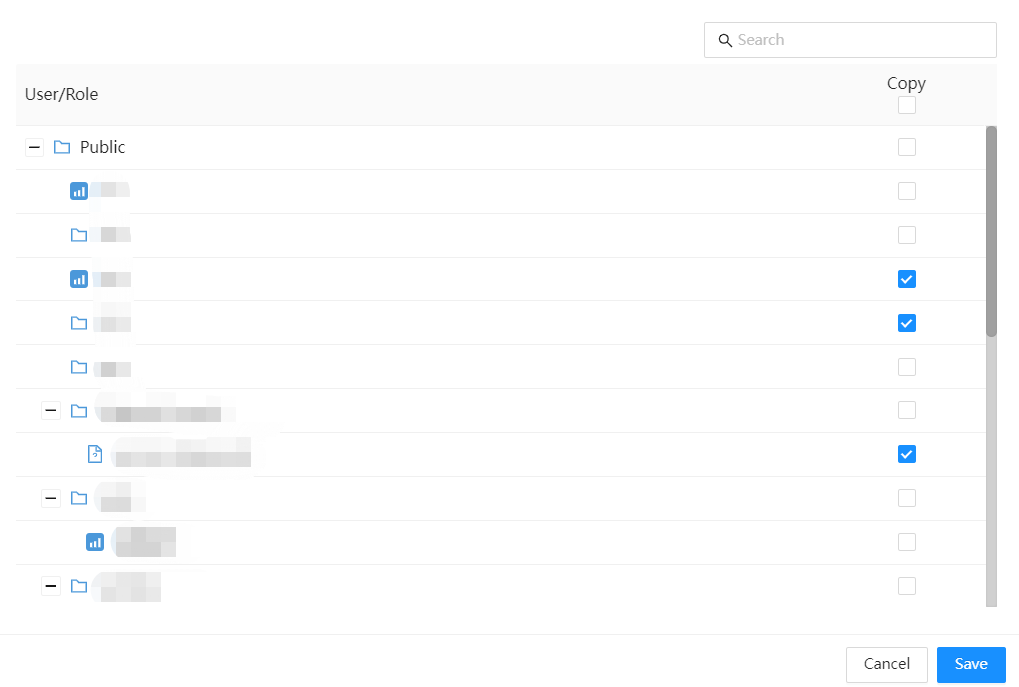File and folder permissions
Files and folders in the "Private" folder cannot be set access permissions, only the logged-in user can see them. Files and folders in the "Public" folder can be set through permission settings to control the user's access rights, including view, edit, delete, and full control.
Click the Actions menu for a file or folder and select the "Permissions" menu.
Setting permissions
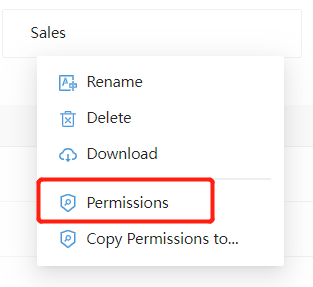
Check the permissions corresponding to the user and role, confirm and press the "Save" button.
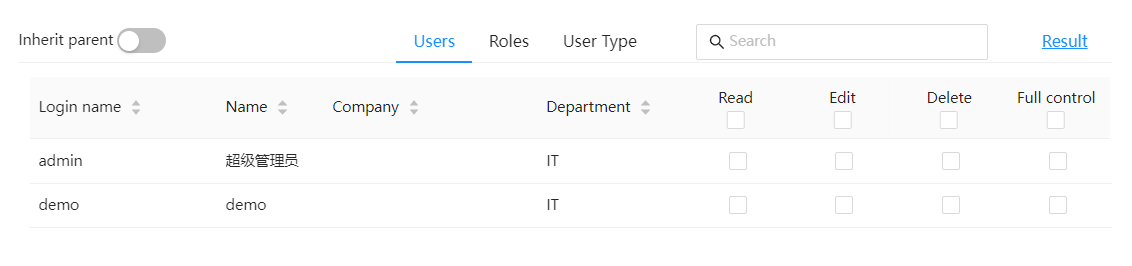
| Permissions | Description |
|---|---|
| Inherit Parent Permissions | Inherit all access permissions of the parent directory. |
| View | View permission |
| Edit | View、edit permissions |
| Delete | View、edit、delete permissions |
| Full Control | View、edit、delete and setting permissions |
View configuration results
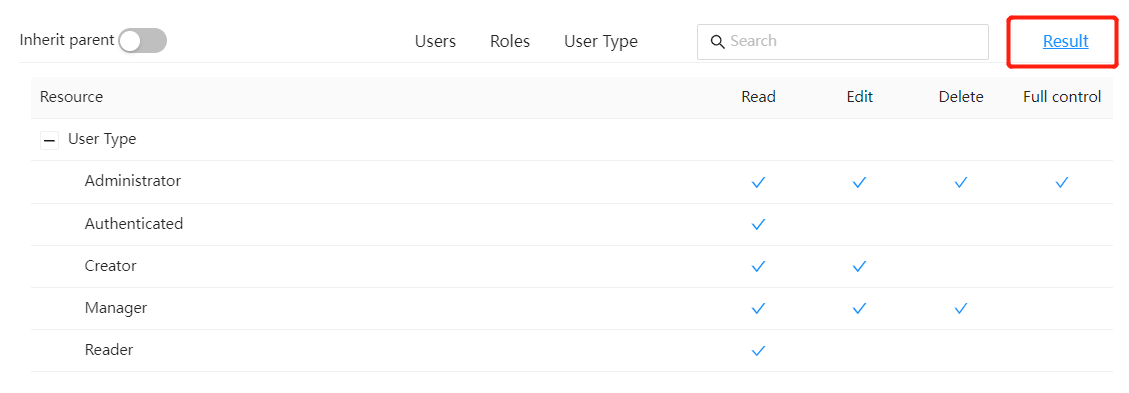
Copy permissions to other files or folders
When the permissions of files and folders are consistent with those of files and folders that have been set before, you can use the "Copy Permissions to..." function to avoid setting permissions repeatedly.
Select "Copy Permissions to..." from the pop-up menu.
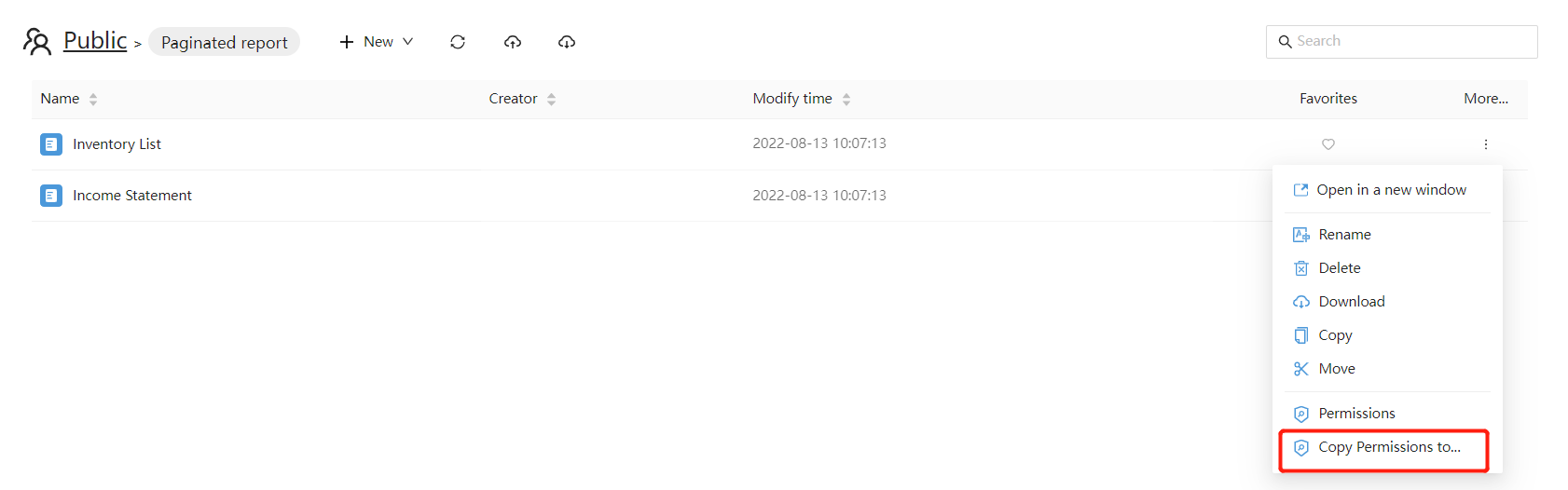
Select the directorys or files that needs to be copy to, and press the "Save".